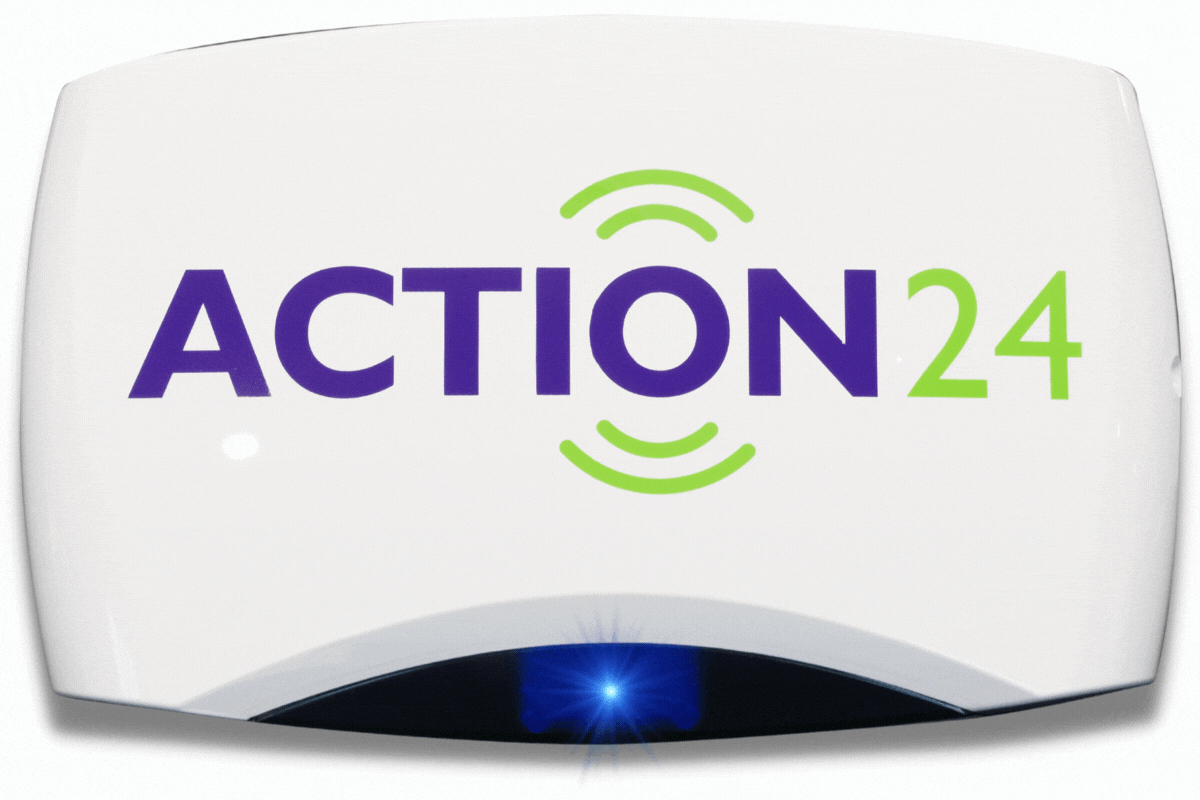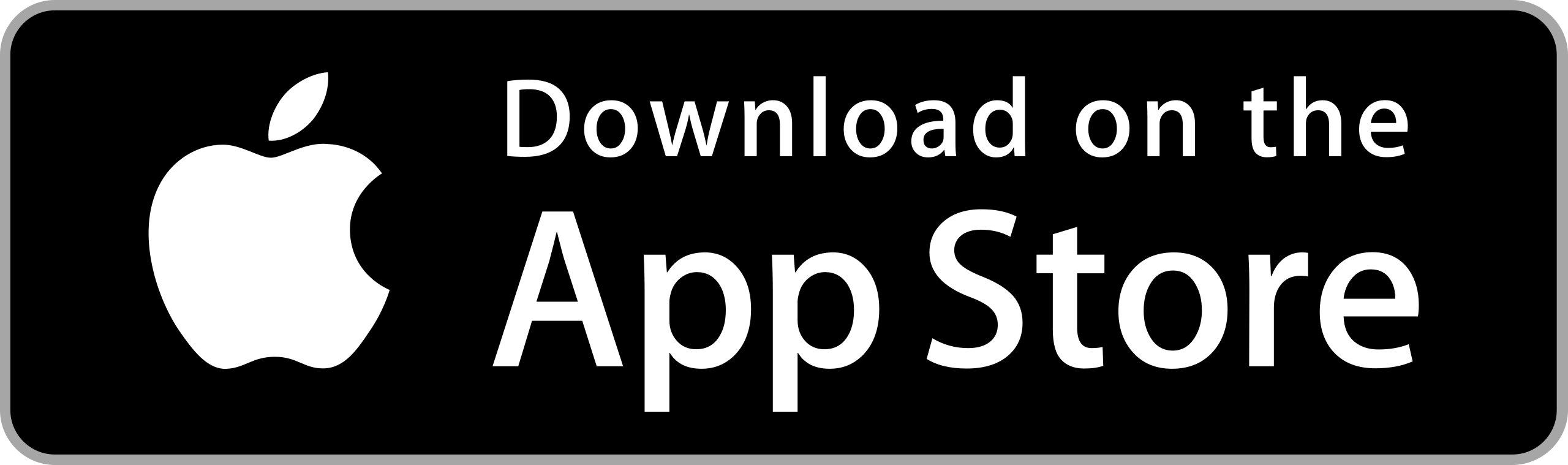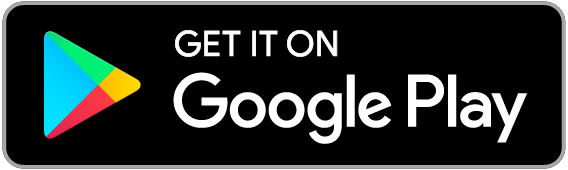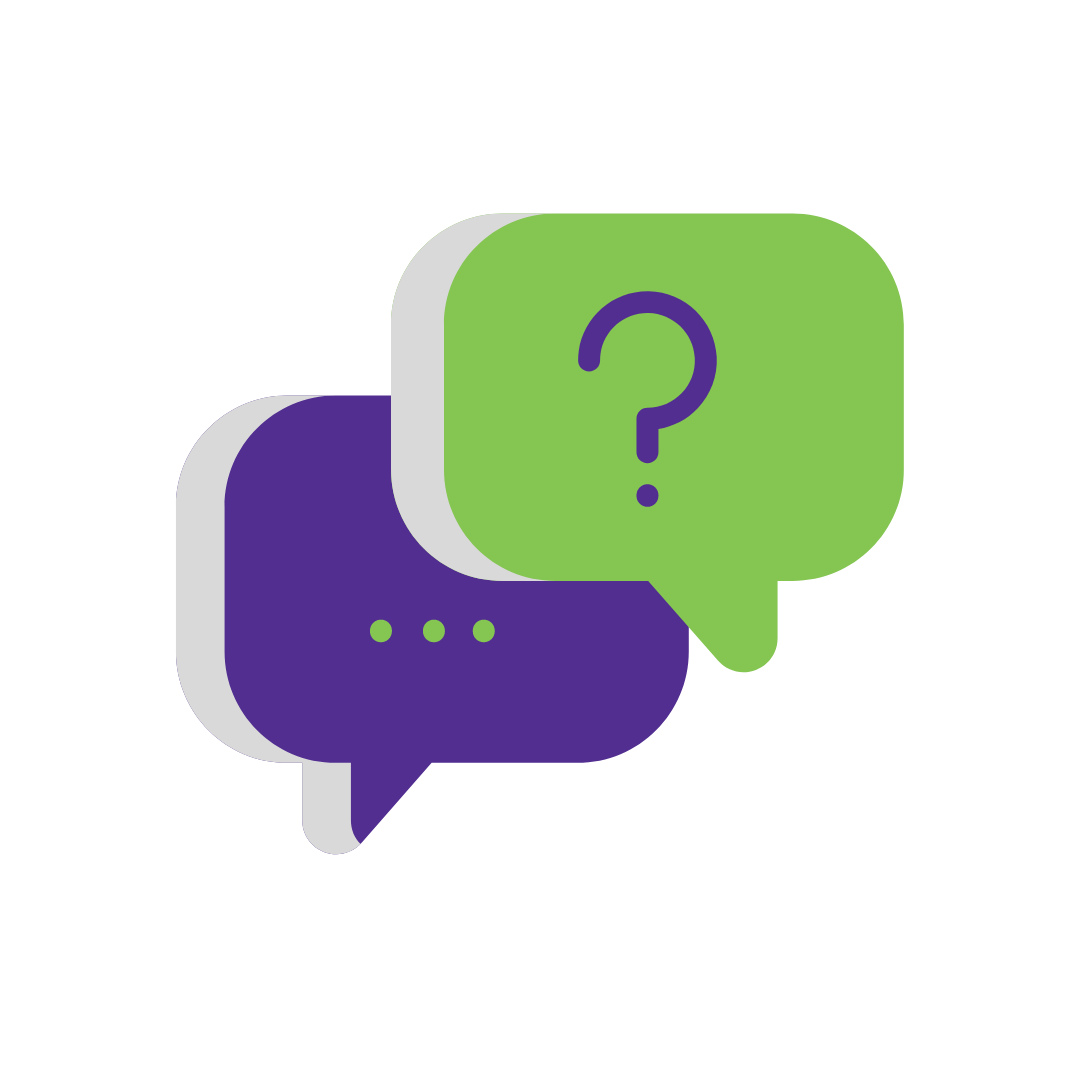FAQ’s
The Action24 Smart Alarm
Home security monitoring isn’t your standard wired system anymore. Our smart alarm system allows for complete home control via your computer, smartphone or tablet. You can control your security system, view live and recorded CCTV and manage your lights from almost anywhere.
Yes, Action24 internal motion sensors are pet friendly. Plus our smart security system allows you to check in on your pet remotely via Internal Cameras.
You are always connected and protected. Action24 Security Systems will continue to work in the event of a power outage.
The Action24 Touchscreen Control Panel is the easiest panel to use on the market. Highly intuitive and easy to navigate.
Yes. Action24 Smart Alarm Systems work in any type of home.
Yes, you can enhance your alarm system with additional products like WiFi Cameras, Smart Plugs and Fire Protection (Smoke Detectors).
Yes. Control of lights and other electrical appliances is easily integrated to your smart alarm panel via Z-Wave.
Z–Wave is a wireless technology that lets smart devices talk to one another. Household products, like intruder alarm panels and lights are made “smart” when Z–Wave connectivity is added inside the product’s design, giving them the capability to communicate and perform the desired function. The Action24 touchscreen panel is Z-Wave enabled and the devices that are communicating with your alarm panel are your smartphone app and electrical sockets that have a smart plug.
Yes, we have 2 user guides:
Your Action24 Alarm System works with the Alarm.com App enabling remote setting of your Alarm System.
From your Alarm App, you can set Arm Stay and Arm Away.
Arm Stay is actioned when you remain in the house, often set when the homeowners are going to bed. Only the contact sensors on windows and doors are set. Motion sensors are automatically deactivated to enable you to walk freely around the house as the alarm is only set on entry point parameters.
Arm Away is used when you leave the house. Then all motion and contact sensors are armed/set.
Alarm App
You can log in to your Alarm App by going to the Alarm.com App and go to Customer Login. To identify the correct alarm app, look for the icon/image below:
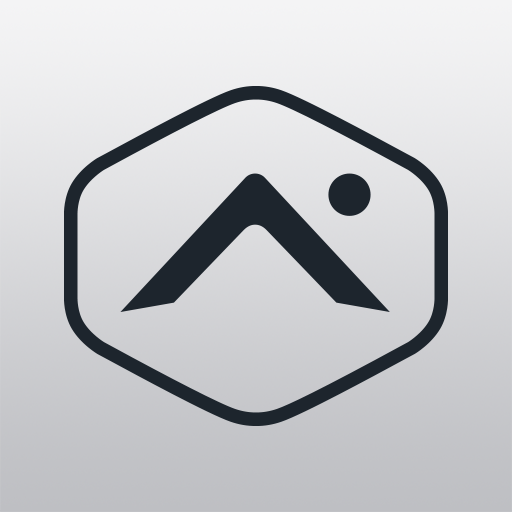
Enter your username and password.
Alternatively you can visit the App website on desktop: https://www.alarm.com/login
Unlimited. The App can be downloaded to as many smartphones and tablets as you need. At no extra cost.
1) On a PC go to www.alarm.com
2) Click login -customers- (top right)
3) Login with the primary user name for your account and whatever password was set up for that account (Action24 can reset your password if you have forgotten this)
4) Click users on the left hand side of page
5) Click manage logins (middle top of page)
6) Click add a login (right middle)
7) Add in their details in the various boxes and click save
8) Click the circle corresponding to the permission level you wish to give them
9) Click Save
Inform the new user of their login name (you will normally set this to be the users email address).
They will have received an email with a temp password. The new user can log into alarm.com on a PC with their username and the temp password where they will then have the opportunity to set their own password.
After completing this they can then log into the app with the new details.
From the App:
You can easily add new user codes to your system from the Alarm.com app. This Short Video explains how.
From Desktop, see below:
1) On a PC go to www.alarm.com
2) Click login (top right)
3) Login with your user name and whatever password you set up (Action24 can reset your password if you have forgotten this)
4) Click users on the left hand side of page
5) Click Add User (blue button left hand side near top of page)
6) Fill in their name (or generic name such as Child Minder)
7) Add contact details email if you wish
8) Click the lock symbol bottom left
9) Click Access Code area which will initially have four blanks (this will have appeared under the lock symbol after you click it)
10) Fill in the four digit code you wish them to use
11) Scroll down if required and select if you want access at all times or limited (if limited fill in time details)
12) Click save. This will send the details to the panel usually within 10 to 20 minutes
You can manage what notifications you get via your app (whether they are push, text or email alerts).
- Go into your Alarm.com App
- Click ‘More’ (3 bars in bottom right corner)
- Click ‘Notifications’
- You will see what’s enabled for your device
- Click the settings icon in top right corner to view all notifications (active and paused)
Make sure your phone is connected to WiFi and/or connected to mobile data. Ensure your phone is running the most up to date version of the Alarm.com app.
Go to your Alarm.com App (logo below) or on Desktop visit: https://www.alarm.com/login
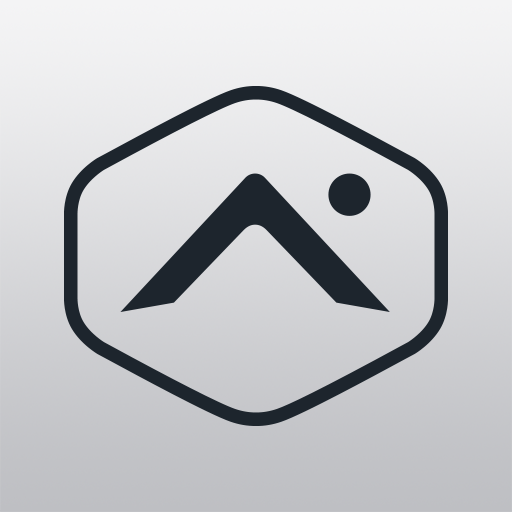
1) Select Login Help
2) Enter username (Typically your email). You will receive a password reset email.
For more information, please visit www.action24.ie/faqs
You can add additional properties on your Alarm App (Alarm.com) and manage them all from the same place on your phone or smart device.
Just follow the guidelines below:
1) Open Alarm.com app (ensure you are logged in)
2) Tap More
3) Tap Login Information
4) Tap linked Systems
5) Tap Add
6) Use the user name and password of the system you want to add
7) Hit Next (Top right)
8) Hit Confirm (Top Right)
Current Customer
To change your billing details, please email us at accounts@action24.ie with your request and please include the 1st line of your home address so we can verify your Action24 account.
The smart alarm system that we have installed for you is a wireless system. The sensor and internal beams we have fitted contain batteries which need to be changed every 3-5 years.
The supply and fit of these batteries is covered under your maintenance and monitoring agreement with us.
If you get a low battery alert from your system you do not need to contact us. Your system is still connected and monitored.
The Customer Service Team will arrange an engineer visit with you in due course.
It is not advisable to change batteries yourself. If you have a monitoring and maintenance contract with Action24 for a smart alarm system (2Gig or IQ), replacement of batteries is covered under your contract. Changing the batteries yourself may affect your warranty.
What happens when batteries are low:
- Action24 get a notification via a signal from your control panel and a ticket is logged with our customer service team.
- The customer gets a notification through the Alarm.com App.
- Battery replacements are automatically scheduled in accordance to when the control panel low battery signal is received by Action24.
- There is no need to panic, you do not need to do anything, the issue is logged with our service team and an alarm engineer will be scheduled to replace the batteries at a time of your convenience.
If you do not have a Smart Alarm or a Maintenance contract, please fill out the Request Customer Support form and a ticket will be raised with the customer service team.
Give us a call @01 297 3333, select 1 to talk to one of our team members and we will work out the best option for you. Alternatively, see Moving Home, fill in your details and we’ll be in contact with you.
Renovations/House works/New Doors & Windows
We firstly need to know when the renovations/works will be complete at your address. Please inform our service team with the completion date:
- Email support@action24.ie or
- Call 01 297 3333
In the meantime, please see your options below regarding the removal of your intruder alarm sensors.
OPTION 1
It is possible to remove the sensors yourself. We have included a step by step guide and a link to a video (see below) which outlines this process. There is a video link for the IQ Alarm and the 2Gig Alarm so check which system you have first.
- Call our Alarm Monitoring Centre (01 297333 option 4) and request that the system be put on test.
- Remove lid off contact and magnet from window. If you have a 2Gig system, ensure to remove screw from bottom of housing.
- Unscrew base from window.
- Close base and lid – store safely.
Please note: if there is any damage to a sensor and they need to be replaced, a cost of €90 per sensor will be applicable.
IQ Alarm: Sensor Removal Video Guide
2Gig Alarm: Sensor Removal Video Guide
OPTION 2
We can arrange an engineer to attend and remove the sensors.
Please note: a call out charge of €147.55 will be applicable.
REINSTALLING SENSORS
When the renovations/works have been completed, an engineer visit will be required to reinstall the sensors, test them and ensure they are in full working order.
Please note: there is a call out charge of €147.55 per hour applicable for reinstall of sensors.
This depends on whether you have an Action24 Alarm System already. We can enhance your Action24 system with additional devices, please contact the Sales Team who will work out the best price (based on your current system) and organise the installation.
If you do not have an Action24 system, please call our expert sales team who can give you a bespoke security solution based on your specific requirements.
E: sales@action24.ie , T: 01 297 3333 or alternatively fill out the contact form for a callback: https://www.action24.ie/contact-us/
Our latest smart alarm system is the IQ System with full touchscreen technology. We currently have a special offer. More information here: https://www.action24.ie/promotions/
If your SkyBell is flashing ORANGE or flashing RED GREEN it needs to be relearned to your Wifi and alarm.com account.
Please follow our SkyBell Troubleshoot Guide
Your Action24 system receives a full remote daily health check as part of the monitoring service with us. If you wish to book a service of your alarm system please email support@action24.ie and we will be in touch to arrange an engineer visit.
Home security systems not only help to discourage intruders from breaking into your home, but they also give you an added peace of mind. Help reduce the burden placed on the emergency services responding to false alarms when real crimes are being committed elsewhere.
Help prevent false alarms by following the checklist below.
- Be comfortable with using your system
- Know what happens when a panic button is pushed
- Consider who should have access to your home and make sure they know your code and how to use the alarm
- Test your system monthly
- Always keep your emergency contact list up to date
- Be aware of typical triggers, like securing all doors and windows before arming your system and that pets can set off motion detectors
- Call us before you carry out house renovations
- Cover your smoke detectors during construction, building repairs, and major cleaning
Ensure Front Door is closed prior to setting the alarm. Failure to do so will automatically disable the front door contact for the duration of the setting.
If you have the 2Gig Control Panel, like this one:

the panel may beep between 9am and 10pm if the battery is low. To stop it from beeping:
1) Press ‘Security’ on the screen
2) Press the amber triangle
3) Press OK
The benefit of dual connectivity is that there is a backup connection to our alarm receiving centre. If the control panel loses its GSM (Cellular) signal, the Wifi connection acts as a backup so that you are always connected to our alarm receiving centre. Which means you are always protected.
Please note that 2Gig Control Panels are operated by SIM card only, not Wifi.
The IQ range of panels are connected by dual path (SIM + Wifi), please follow this procedure to Connect to Wifi:
- Tap the horizontal bar at the top of the screen
- Tap Settings Tap Advanced Settings
- Type in your user code (master code used to disarm the panel)
- Tap WiFi
- Select your network and type in your WiFi key (it can help to tick the show password box)
- Tap Connect
- Tap the house icon at the bottom of the screen to return to the home page
Please view Smart Plug information page.
Please follow the guidelines in the link below:
First check which control panel you have. The process is different depending on which Action24 alarm system you have.
2GIG ALARM PROCESS
Amending a Current User Code
- Press Security
- Select Menu, Toolbox (enter current user code)
- Select User Management
- To amend a current code, scroll down to code in question and select change pin
- Enter new code and again to confirm, press ok -This is now complete, press the Home Button
Adding a New User Code
- Press Security
- Select Menu, Toolbox (enter current user code)
- Select User Management
- Scroll down to “add new user” and select this option
- Enter new code and again to confirm, press ok -This is now complete, press the Home Button
IQ ALARM PROCESS
- Select the grey line under the camera@ the top of the screen
- Select Settings, advanced settings and enter current user code
- Select User Management
- Select Add User (or edit current user)
- Enter the details that are provided. Users name, code to be used, type and expiration date (if required)
- Select Add User
- Select the home key (picture of house).
- Log into your Alarm.com app.
- Tap Video.
- Tap Configure.
- Tap Recording Rules.
- Tap Edit to edit the rule or Delete to delete the rule.
- Log into your Alarm.com app.
- Tap Video.
- Tap Configure.
- Tap Recording Rules.
- Tap Add.
- Tap Video Analytics.
New Customer
When booking your Smart Alarm System with Action24, a deposit is taken on that day.
Any outstanding balance will be collected prior to the installation commencing.
- The monthly fee is a fixed amount that you pay Action24 to monitor and maintain your alarm system.
- The contract is for 36 months.
- The fee will not be changed within that time.
The cost is determined at the time of booking your installation and will depend on the elements included in your alarm system package.
Our sales team give bespoke, transparent quotations over the phone. You can relay your specific requirements and we will ensure your home is fully protected for the best price (installation and monthly fee).
Details of what’s included in the monthly payment is listed HERE .
- We instantly respond when your alarm activates and notify you & nominated keyholders.
- You will also get a notification from your smart device through the app. Two layers of protection.
- Action24 have immediate access to Gardaí, Fire and Ambulance services in the case of an emergency.
- Action24 Customers are registered on the Garda Pulse System.
- We are here 24/7/365. Offering complete protection for you and your family.
- Unlimited standard service calls during normal business hours Monday to Friday.
- Full warranty and free replacement of system parts. Battery replacement included. (T&Cs apply).
Click Monitoring for more details
Through the process of booking your installation with Action24, you will be sent a secure payment link so you can add your debit/credit card to your account.
- The first fee is taken 1-5 business days after install.
- Then after, it is the same day each month.
- You can change the monthly date if you wish, just email accounts@action24.ie with the detail.
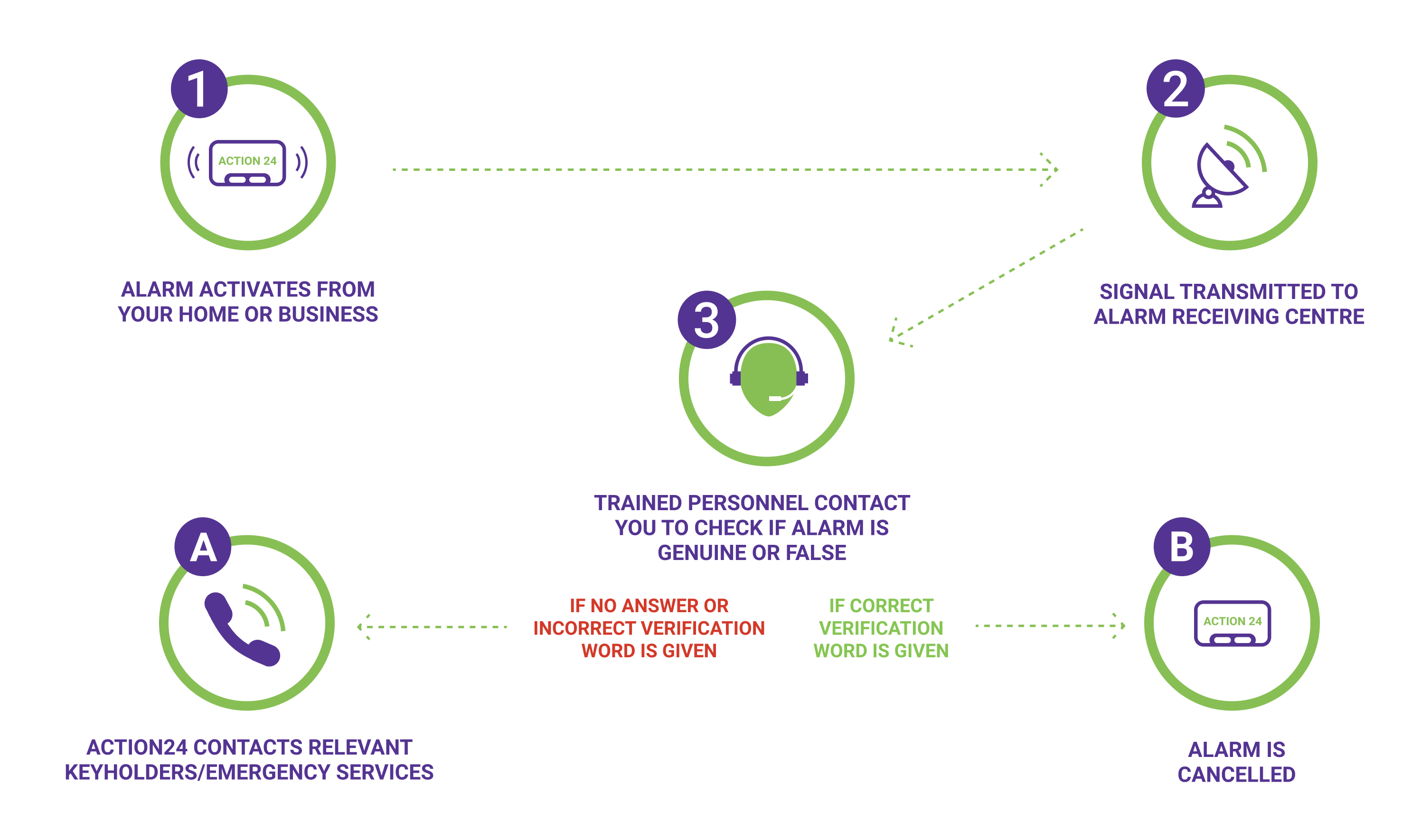
Yes, some insurance companies provide up to a 20% discount on your homeowners insurance by having a monitored alarm system. Please check with your insurance company for more information.
We can take down old alarm systems on the day of your new Action24 Alarm installation.
Yes. Unlike some of our competitors like Phonewatch, once you have paid for the installation and you complete the initial 36 month contract, you have full ownership of the equipment in your home.
No, our Smart Alarm System has wireless contact and motion sensors plus wireless fire protection devices.
The average security system on a 3 bedroom house for example would take 2 to 3 hours.
Our engineer will fit the Bell Box, internal contact and motion sensors and the Touchscreen Control Panel.
You will be shown how to use the Control Panel with the App.
Additional devices like WiFi cameras require sufficient broadband could take more time to install.
Yes, that is no problem. Please contact our scheduling team and we can work out a date to suit you.
T: +353 1 5133382
Simply call 01-2973333 or email sales@action24.ie. We will contact you immediately to arrange.
If your new home already has an Action24 Alarm System, we can certainly help you.
Firstly, we will need to evaluate the type of system you have.
Please contact our sales team on 01 297 3333.
Or fill in the form to request a callback on our dedicated Moving Home webpage